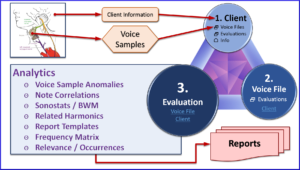Step 1 ⇒ Prepare Your Computer
This video offers an option to set up your filing system. We recommend keeping client's personal information (Name, Address & Contact Info) exclusively on your local machine and not in the Portal. Details used in the Portal are minimal, secure and should reference locally stored private data.
Step 2 ⇒ Capturing Quality Voice Recordings
GIGO: Garbage in, garbage out.
The microphone is the most variable and critical link between the voice and your final results.
This video shows you how to capture the best possible voice sample.
Step 3 ⇒ Preparing Voice Files for Upload
Use Audacity® a free audio recording and editing program to create audio files for Portal upload.
During every recording session, capture enough audio to produce two (2) 30 second voice files:
- Mundane: The person talks about anything that comes to mind.
- Health: The person speaks specifically about their symptoms or health complaints.
"Client" Page Functions
These Videos give an overview of the landing page and what you can do.
Logging in lands you on the "Client" page showing your list of client folders.
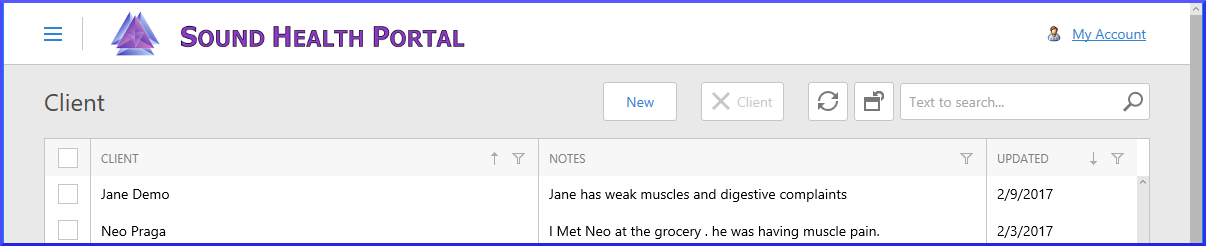
"Evaluations" Page Functions
Overview of what is available on the Evaluations page and what you can do.
All of your evaluations are listed on this page.
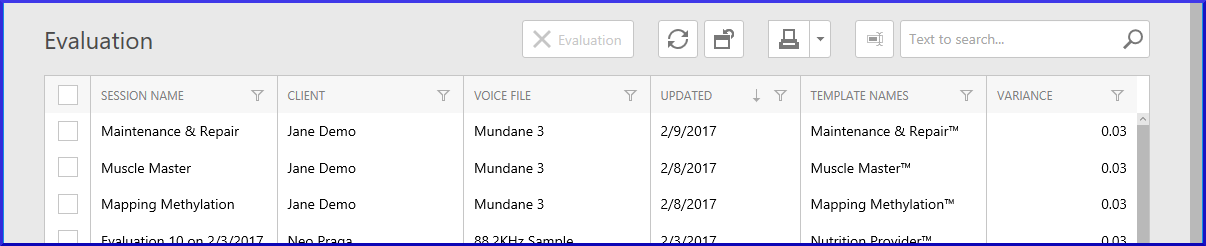
Step 4 ⇒ Creating a Client Folder
This video shows the simple step-by-step process of creating a new Client folder.
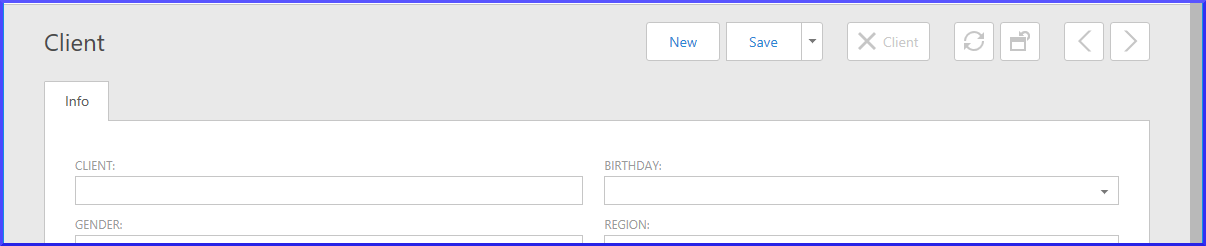
Client Folder
This video shows functions available within the client's folder.
The client's folder has three tabs: "Voice Files", "Evaluations", and "Info".
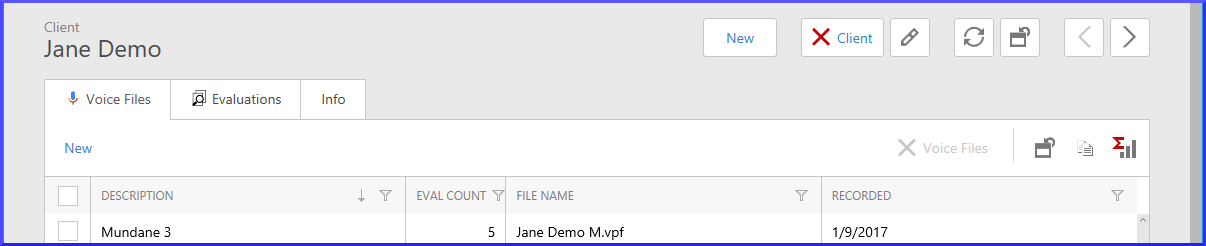
Client Folder "Voice Files" Tab
This video shows the functions available on the "Voice Files" tab.
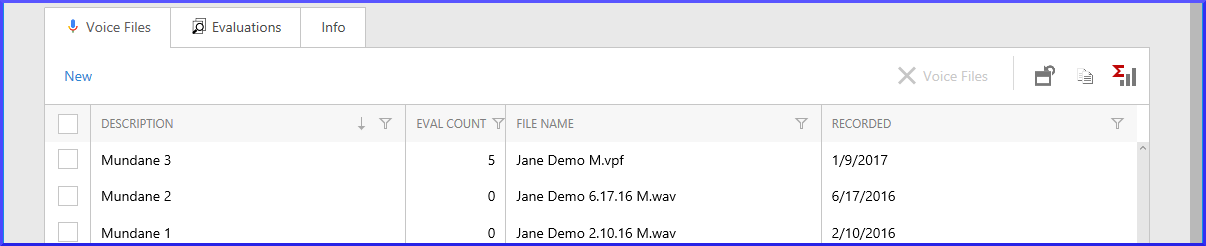
Step 5 ⇒ Uploading Voice Files
This video shows the simple step-by-step process of uploading voice files.
Client Folder "Evaluations" & "Info" Tabs
This video shows the functions available on the "Evaluations" and "Info" tabs.
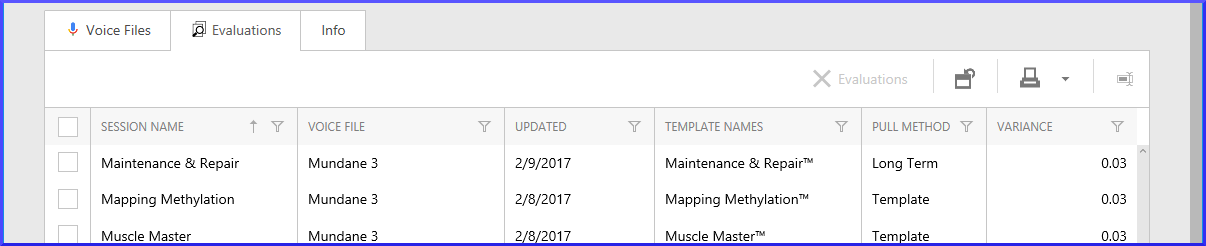
Step 6 ⇒ Creating Evaluations
This video shows the simple step-by-step process of creating evaluations.
Evaluation Functions and Tabs
This video shows the functions available during evaluations.
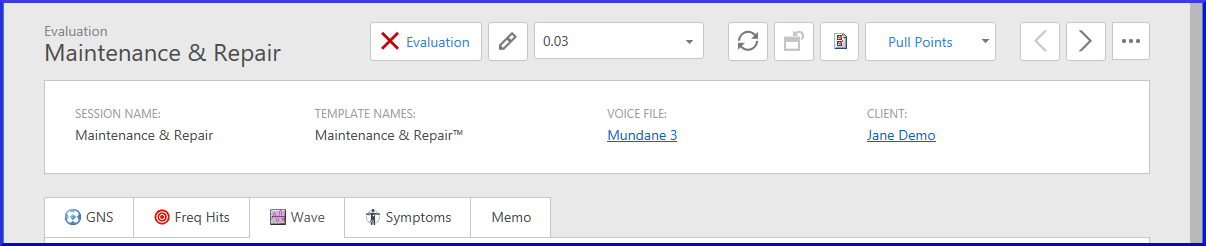
Videos explaining each Evaluation tab.
Step 7 ⇒ Creating Reports
This video shows how to export client reports for storage in your local machine.